Very often, we receive support tickets or emails from clients saying that they cannot receive any email while they can send emails with no problem.
95% of such cases are due to email account is full, or sometimes, the whole hosting account is full/over quota.
Sometimes, clients even mention that they received bounced back error message saying mailbox is full, but failed to see why their mailbox is full as there’s no email in inbox.
Well, chances are, if the bounced back message says mailbox is full, it IS full. software won’t lie.
Whenver you fell there should be emails coming in but you do not receive any new email, check your account space quota and disk usage first.
Here’s how.
1)Login to cPanel at http://www.yourdomain:2082 (replace “yourdomain” with your real domain name), you will see disk usage summary right on homepage of cPanel:
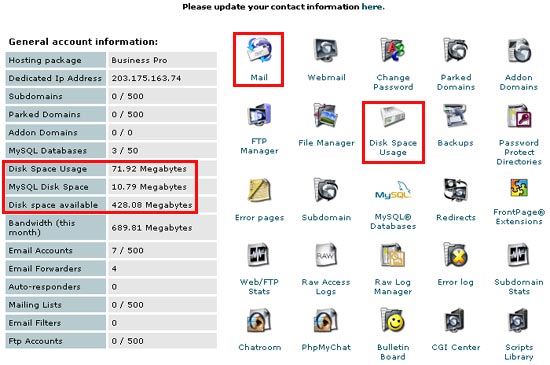
You can find on the left menu how much space you are using and how much space available. If it’s using 100% disk space, new incoming emails cannot come in. If it’s nearly 100% full but not yet, you may experiece the same problem as one or 2 emails will make it full, and larger emails cannot come in.
2)Now click on the “mail” icon to find out individual email account disk usage. Click on the “mail” icon, click on “Add/Remove/Manage Accounts” link, then click on “Show Disk Space Used”, you will find out which email account is using how much space:
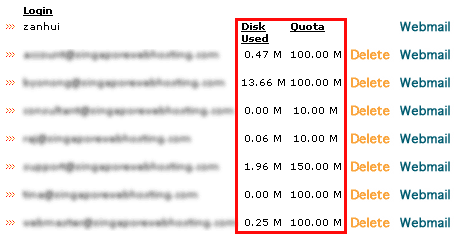
Any email account using full quota? Ask the user to clear their mailboxes.
3)Besides emails, all your web pages and scripts take space of course. You can find where are all the files in disk usage section of cPanel. On homepage of cPanel, click on “Disk Space Usage” icon, you will find all your folders, files, emails, listed showing how much space they take:
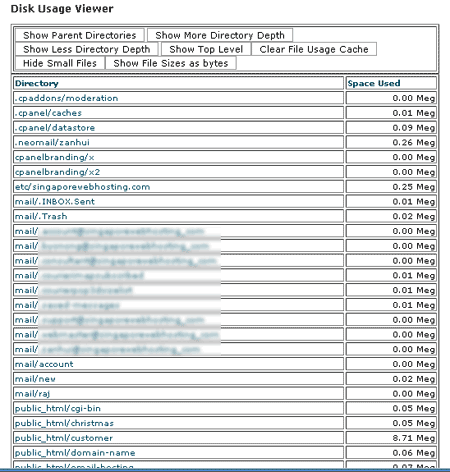
There are menus on the top so that you can browser around and find which folder or file is taking most space.
Particuarly, to view detailed space usage of email accounts, look for your mail folder in the disk usage chart above:
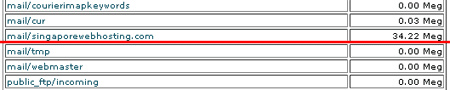
You can see our mail folder is using 34.22 MB space. Click on the folder name, you will find more details:
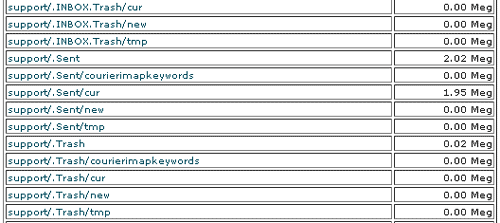
As you can see clearly, each email account and its folder are listed with space used.
Please note, emails might be in “sent” folder, Trash folder, or any other folders you created in webmail as shown in image above. It does not mean you do not have emails simply because you do not see emails in inbox.
4)So now you know how much space your account is using, whether it’s full or not, and where are all your files.
If it’s full, go clear them to allow emails to come in. If it’s your web pages or scripts taking lots of space, remove those files not in use via FTP. If it’s emails, ask your users to download emails to their own computer.
It’s not advisable to use webmail to check emails, webmail is just for urgent use for example while traveling. But if your users insist to use webmail, there might be many emails left on server. Please ask your users to check all folders in webmail, delete emails not in use anymore and empty trash.
Or, if you feel all the files/emails are so important that you cannot clear them, you may open support ticket and request to upgrade your account.
Whenever you cannot receive emails, please check your disk usage and remove files/emails if it’s full, before contacting us, it will be much faster.